
Group Deposits
Quickly create celebrations of all sizes.
Group Deposits allows you to create meaningful, memorable recognition experiences for the entire company down to individual departments and everything in between. With minimal setup and no approvals needed, you can send recognition at scale quickly and easily for any size celebration.
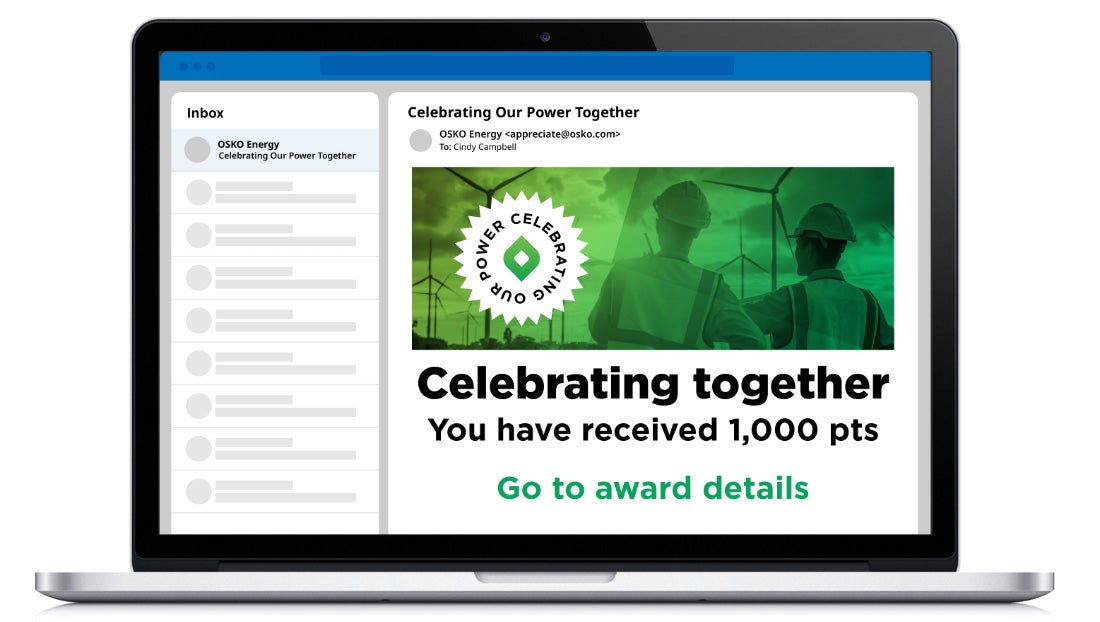
What Group Deposits are for
- Company-wide celebrations
- Department or business unit celebrations
- Onboarding new employees
- Organisational milestones
- Health and wellbeing achievements (vaccinations, step challenges, etc.)
- Employee Appreciation Month
- Safety goals
- Birthdays (everyone born in March, for example)
- Other group events
How to use Group Deposits
1. Select Group Deposits.
Log in to your recognition program, select Group Deposits under Admin Home tools, and click Create Group Deposit.
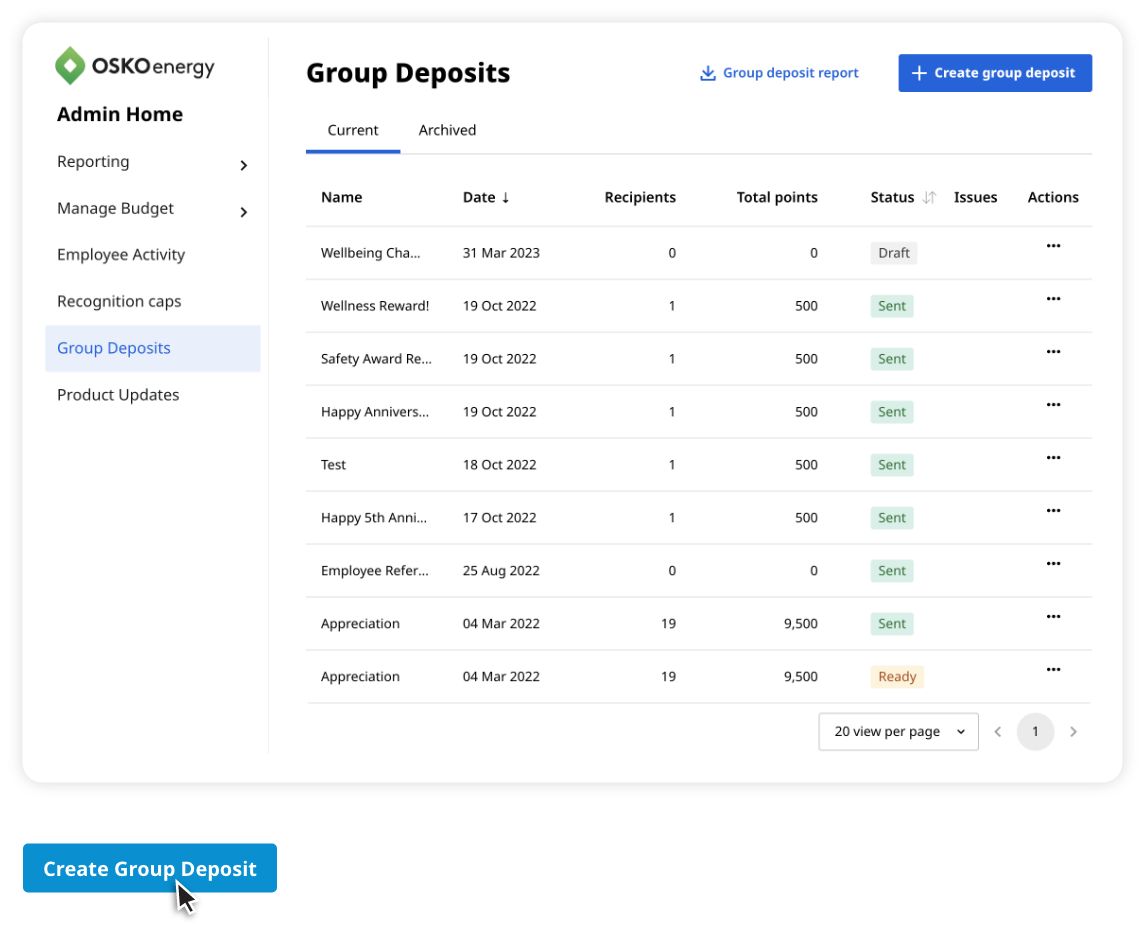
2. Add your information.
Choose who the award is coming from, send date, program, deposit name, and a message explaining the deposit to recipients. If the Group Deposit will include the sender, click the slider button to “Include sender in deposit.”
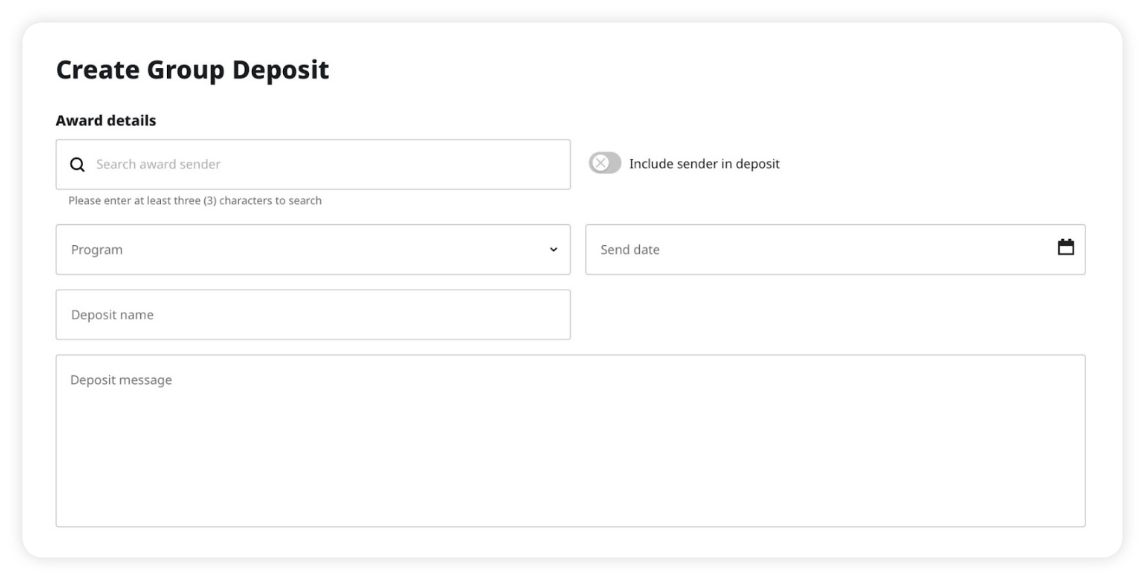
3. Upload an image (optional)
Attach your own image to be included in the email notification for the deposit or choose a gif, video, or eCard from the media library. Click Preview Recipient Email to see what the message will look like before sending.

4. Select recipients.
Upload a deposit file, or choose All employees, Business unit, or Security group. When uploading a deposit file, you can download a template and fill in the necessary information (including names and point amounts). The deposit file template is available as a CVS or XLSX file format. When selecting All employees, Business unit, or Security group, all recipients must receive the same number of points.

5. Adjust notifications.
Select from four categories of email notifications you can turn on (or off) to let people know about the Group Deposit: recipients, managers, the giver, and program admin.
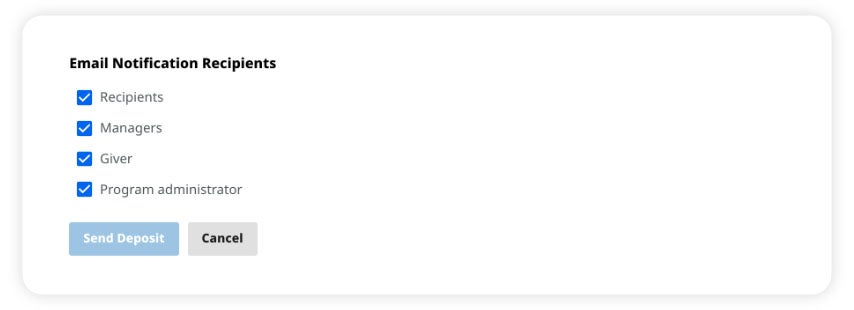
6. Send.

Pro Tips
Timing
Deposits scheduled for the same day will take about an hour to process and send to all recipients. If scheduled for a future date, deposits will be sent at 1:00 AM MT on the scheduled date.
Cancelling a deposit
Group Deposits scheduled for a future date can be cancelled by selecting Archive prior to the send date.
Recipient file data
To avoid errors, the data in the recipient file for a Group Deposit must match the data being provided to O.C. Tanner. (Examples: If Employee ID numbers have leading zeroes, include the zeroes. Or if an employee’s last name is hyphenated, include the full last name with hyphen.)
Image resolution
Images selected for Custom Image Upload should be 670 x 254 pixels. Animated images of the same resolution are also supported.
Questions?
For technical questions, or to learn more about why Group Deposits is right for your organisation, please reach out to your O.C. Tanner support team.
Group Deposits
For the quickest response please complete the form below.
1930 South State Street
Salt Lake City, UT 84115
United States of America
1 Langston Road
Loughton, Essex IG10 3SD
United Kingdom
Level 7, Tower II, Phase II
Raiaskaran TechPark
Andheri Kurla Road
Andheri East
Mumbai 400072
India
Level 15, 350 Queen Street
Melbourne VIC 3000
Australia
300 Beach Road, #34-07
The Concourse
Singapore 199555

